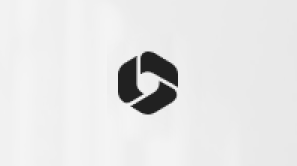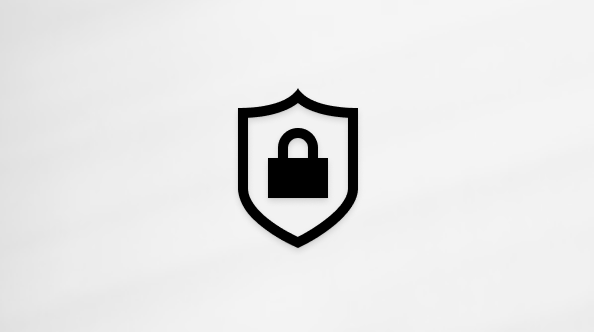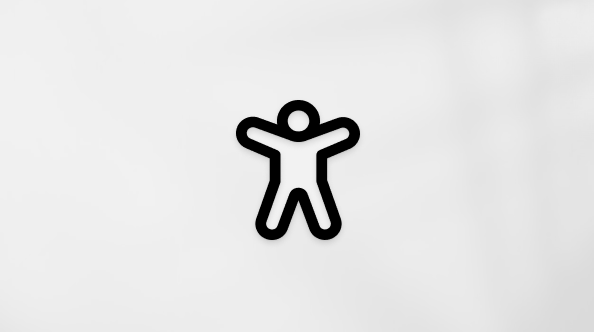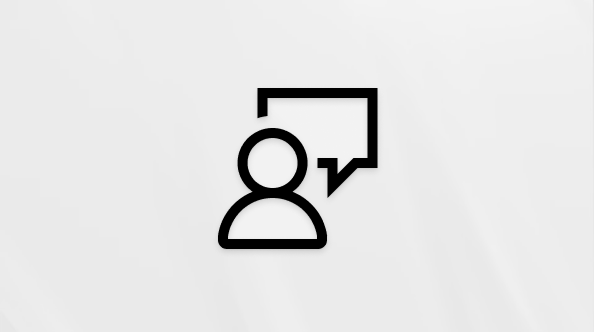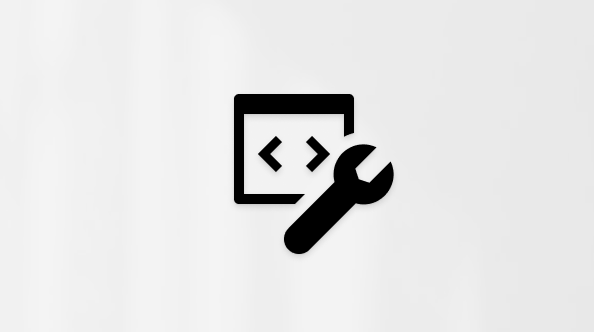You have 5 GB of free cloud storage with your Microsoft account shared across your files and photos in OneDrive, attachments in Outlook.com and your Microsoft 365 apps. You also get 15 GB of free Outlook.com email storage which is separate from your Microsoft cloud storage.
To increase your storage quotas, you can buy a Microsoft 365 subscription.
Important: From February 1, 2023, we are making changes to storage. Learn more.
What are the storage quotas?
Storage quotas are shown below:
|
Product |
Microsoft storage |
Outlook.com storage |
|---|---|---|
|
Free, with no subscription |
5 GB |
15 GB |
|
Microsoft 365 Basic
|
100 GB |
50 GB |
|
Microsoft 365 Personal |
1 TB (extendable up to 2 TB) |
50 GB |
|
Microsoft 365 Family |
1 TB per person (extendable up to 2 TB) |
50 GB per person |
As these storage changes gradually roll out, you can check your storage usage and quotas by signing in to your Microsoft account and checking the Microsoft storage area of your account dashboard.
Tip: If you only sign in with a mobile or cell phone number, you should check your storage in OneDrive.
What's included in your Microsoft cloud storage?
Your Microsoft storage quota applies to your personal Microsoft account and includes:
-
OneDrive files and photos, for example:
-
Personal files you store, upload and sync from your computer or mobile device, such as Office documents.
-
Mobile camera roll, screenshots and other files and photos which have been saved to your OneDrive.
-
Items in your Recycle Bin.
-
-
Outlook.com attachments and email in-line images.
-
Microsoft Teams message attachments & recordings.
What's included in your email storage?
Your email storage quota applies to all email addresses associated with your Microsoft account (Outlook.com, Hotmail, Live or MSN) and includes the following:
-
Outlook.com attachments and email in-line images.
-
Calendar items.
-
Contacts.
-
Deleted messages.
What happens if you exceed your quota?
If you exceed your Microsoft storage:
-
You won’t be able to upload, edit, or sync new files (such as Camera Roll) to your OneDrive. Your existing files will remain but will be read-only.
-
You will not be able to send or receive email in Outlook.com, even if you have not exceeded your email storage quota.
Note: Any emails sent to you are returned to the sender. Once you free up storage space, or buy more storage, the sender will need to resend the email.
-
You will not be able to send or receive any Microsoft Teams messages which contain attachments.
-
After 12 months, we may delete your OneDrive and all files within it.
If you exceed your email storage:
-
You will not be able to send or receive email in Outlook.com.
Note: Any emails sent to you are returned to the sender. Once you free up storage space, or buy more storage, the sender will need to resend the email.
How do I get back under my storage quota?
You'll need to delete some files or buy more storage.
In OneDrive
-
Sign in to OneDrive and go to Manage storage to see what's taking up space and see what plans and offers are available to you.
Manage OneDrive storageTips:
-
Personal & Family subscribers can add up to 1 TB of additional file storage to the 1 TB already included with your Microsoft 365 subscription. Learn more.
-
If your account is locked, it can take up to 2 hours after purchasing additional storage for your new quota to show. If your quota hasn’t updated after 4 hours, contact support.
-
In Outlook.com
-
Sign in to Outlook.com and check your email storage settings to see what’s taking up space and see what upgrades are available to you.
Manage Outlook.com storage
Read How to reduce your cloud storage for more tips on how to clean up your email, remove files and reduce your storage.
Other questions about Microsoft storage
No, you will only need to buy more storage if you want to use more than the free storage allocation.
Read How to reduce your cloud storage for more tips on how to clean up your email, remove files and reduce your storage.
Changes started on February 1, 2023, but may not be completed until April 2023.
Microsoft storage includes all your documents, files, photos and videos stored across free Microsoft 365 apps and services, including Outlook.com attachments.
We will still allow Outlook.com users to keep their existing free 15GB email storage limit that they can use in Outlook.com only. We didn’t want to reduce that limit for users.
Additionally, we also wanted to minimize disruption to our existing Outlook.com customers by keeping that storage limit the same. Microsoft Storage provides a simple way for people to see how they're using storage across all the growing apps and experiences included in Microsoft 365.
If you bought additional storage, but you cannot see it, follow these steps.
-
Go to Manage storage, refresh the page, and check if the additional storage is visible. You may need to wait 2 hours before changes to your storage show.
-
If not, sign in to your Microsoft Account purchase history, and see if the order is there.
-
If it isn't visible, check your credit card, or payment provider to see if the purchase went through.
If you have a Microsoft 365 Basic or Microsoft 365 Personal subscription, no.
If you have a Microsoft 365 Family subscription, yes! You can share your subscription storage with up to 5 other people. Each person you share with gets 1 TB storage. Each person can share folders, so that you can all benefit from your maximum storage.
You may see an "Account frozen" or "Error code 0x8004def7" if you have exceeded your storage allowance and/or haven't signed in for a long time. Don’t worry, your files are still there. You just need to get back under your Microsoft storage quota to get access to your files again. Learn more.
If you cancel a Microsoft 365 Basic or Microsoft 365 Personal subscription, your storage allowance will revert to 5GB of cloud storage, which includes your OneDrive and Outlook.com attachments, and 15GB of Outlook.com storage. If you cancel a Microsoft 365 Family subscription, all the people you shared your subscription with will also have their storage allowances reduced.
If you or people you shared a subscription with have used more than the free allowances, you won’t be able to upload, edit, or sync new files (such as Camera Roll) to your OneDrive, and you will not be able to send or receive email in Outlook.com.
Any emails sent to you are returned to the sender. Once you free up storage space, or buy more storage, the sender will need to resend the email.
Learn more
How to reduce your cloud storage