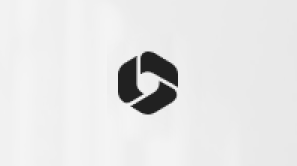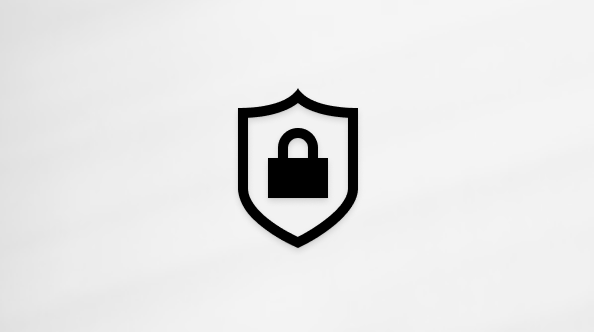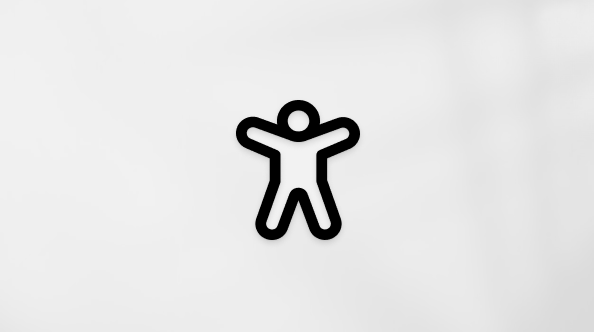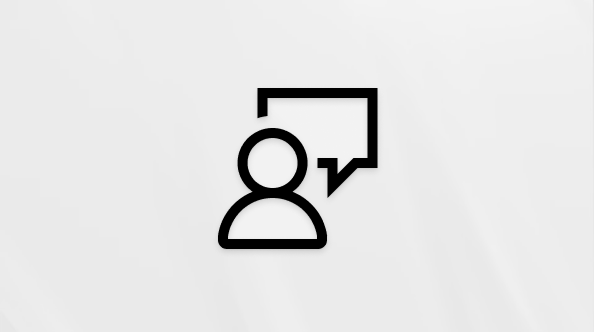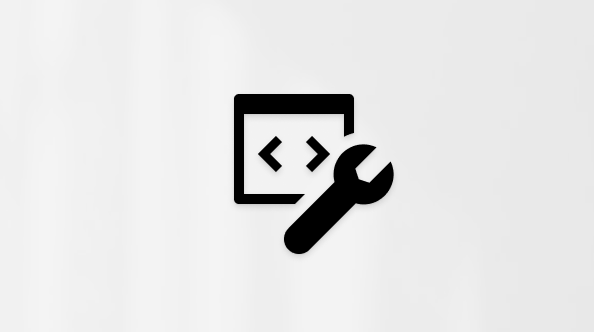Gaps can appear on the timeline when trimming clips or other items. When there is a gap in place, you’ll see a black empty space between two assets.

How to remove gaps on the timeline
There are a few different ways to remove gaps on your project's timeline.
A) Click on the trash icon
Hover your cursor over the gap, and a trash can icon will appear. The trash can icon indicates the gap removal feature. Click on the trash can icon to remove the gap.

Your media assets will be rearranged on the timeline, so there is no longer a gap.

B) Drag and drop a clip
You can also remove gaps between clips on the timeline by dragging and dropping a clip closer to the previous clip.

How to remove stacked gaps
Sometimes, you’ll have multiple gaps stacked on top of each other in the timeline — a video and an audio track for example. If this happens, you won’t need to remove these gaps individually. Instead, hover your cursor at the top of the timeline to see the trash can icon appear. Select the icon to remove the stacked gaps.

Your media assets will be rearranged on the timeline, so there is no longer a gap.

How to remove extra small gaps
Some gaps will be too small to display the gap removal icon. If you have an extra small gap like this, hover your cursor over the gap, right-click and select Delete gap from the options that appear.

Try it out
We hope this smart feature makes your video editing even easier. Go to Clipchamp to try it out for yourself.