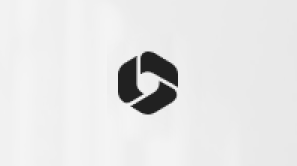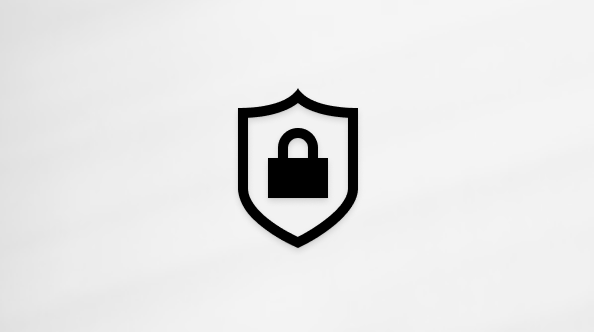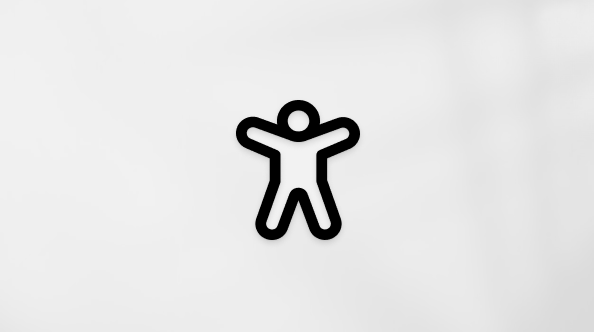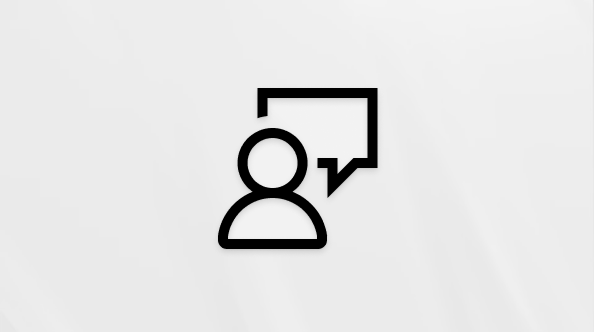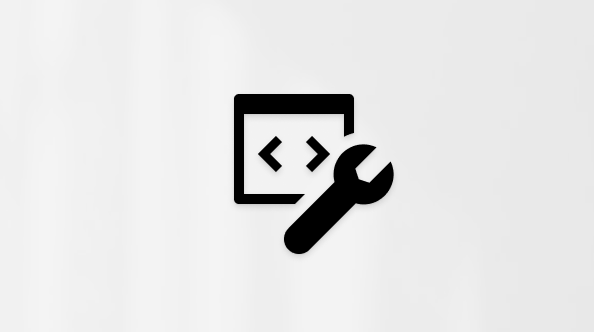“Freehand” refers to when you can simply use your cursor to change the asset in the preview instead of relying on presets.
With the freehand crop tool, crop certain areas of videos, images, stickers, GIFs, and even change the aspect ratio of an asset by adjusting the corners inside the preview area. This editing function helps you keep the focal points of your video in frame with ease.
How to use freehand crop in Clipchamp
Step 1. Create a video or open an existing video in Clipchamp
If you're creating a new video, drag and drop media onto the timeline.

Step 2. Select the asset in the timeline
Click the video, image, sticker, or GIF on the timeline you would like to freehand crop. Your chosen asset will highlight green on the timeline and video preview once selected.

Step 3. Click on the crop button
The floating toolbar will appear. Click on the crop button.

Step 4. Freehand crop your asset
Cropping handles will appear on your video preview's corners and sides. Using your cursor, drag the cropping handles in and out to freehand crop the asset. You can use the corner cropping handles, or side cropping handles to change the size and aspect ratio of your asset.

Step 5. Select done or revert to original button
Click on the done button if you are happy with the freehand crop. The changes apply to the selected asset in the timeline only.

If you would like to redo your freehand crop, or revert back to the video's original state, click on the revert to original button instead of the done button.

Try it out
Ready to get started? Head straight to Clipchamp to try it out for yourself.