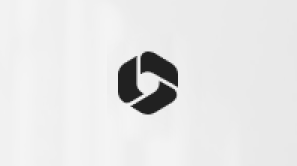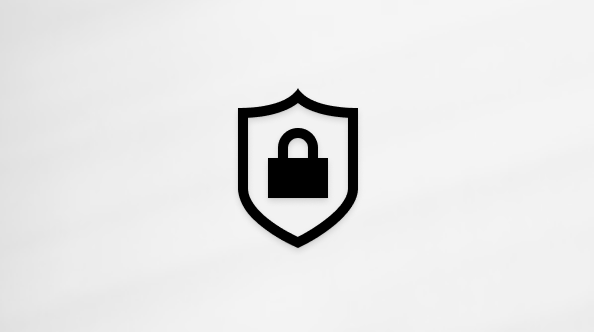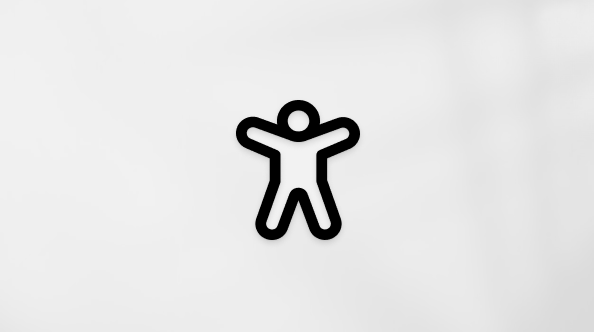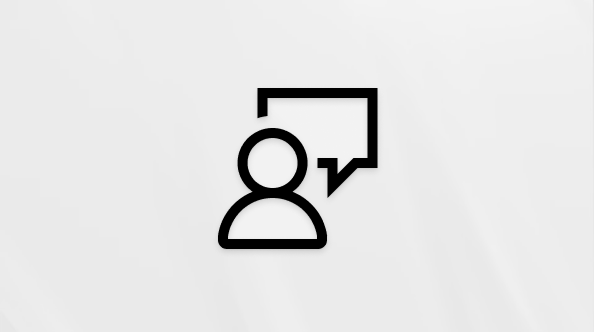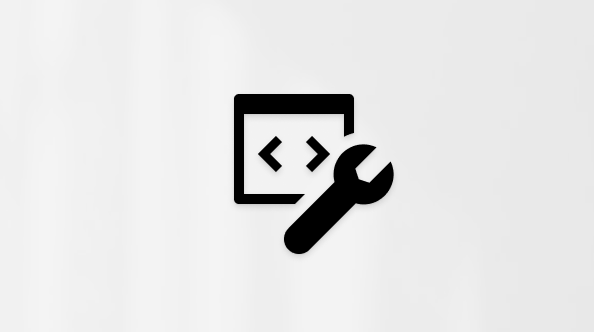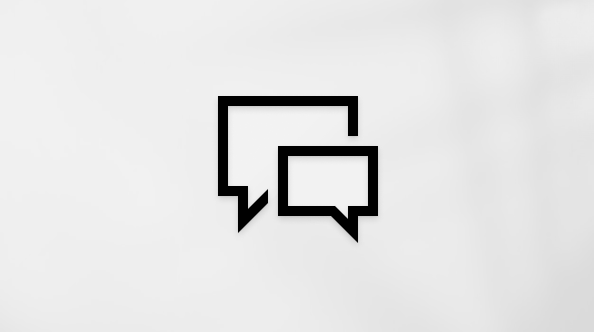App publishers sometimes update their apps to add new features and fix problems. Microsoft Store on Windows can automatically install app updates.
App publishers sometimes update their apps to add new features and fix problems. Microsoft Store on Windows can automatically install app updates.
-
Select Start then select Microsoft Store.
-
In the Microsoft Store app, select Account > App settings.
-
Make sure App updates is turned on.
Note: Some app publishers manage their own updates through their app.
App publishers sometimes update their apps to add new features and fix problems. Microsoft Store on Windows can automatically install app updates.
-
Select the Start screen, then select Microsoft Store.
-
In Microsoft Store at the upper right, select the account menu (the three dots) and then select Settings.
-
Under App updates, set Update apps automatically to On.
App publishers sometimes update their apps to add new features and fix problems. Microsoft Store on Windows can automatically install app updates.
-
On the Start screen, select Store to open the Store.
-
Swipe in from the right edge of the screen, and then tap Settings.
(If you're using a mouse, point to the lower-right corner of the screen, move the mouse pointer up, and then click Settings.) -
Tap or click App updates.
-
Make sure Automatically update my apps is set to Yes.