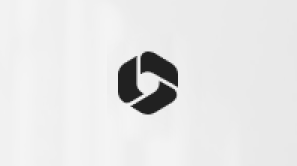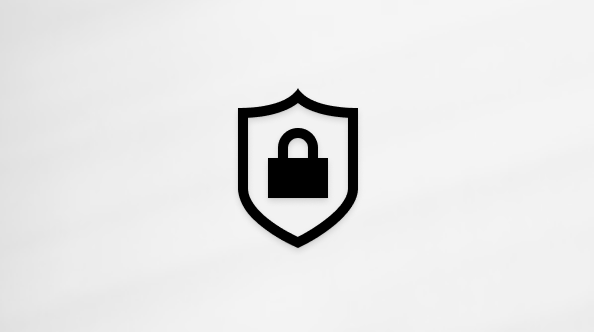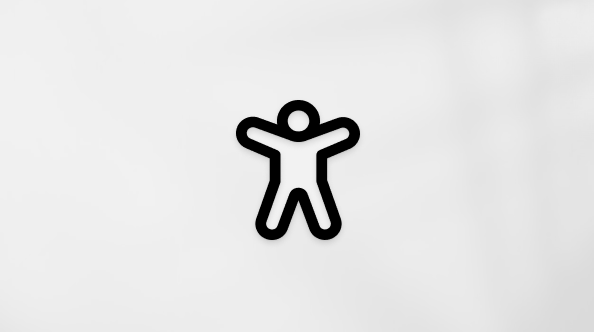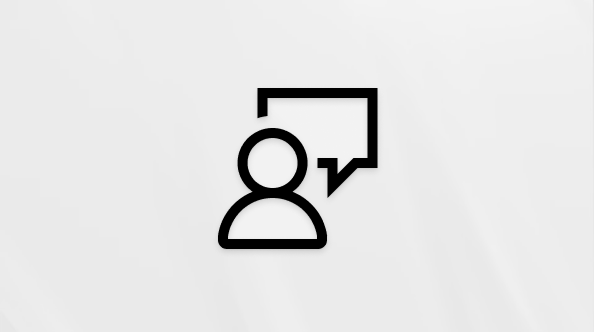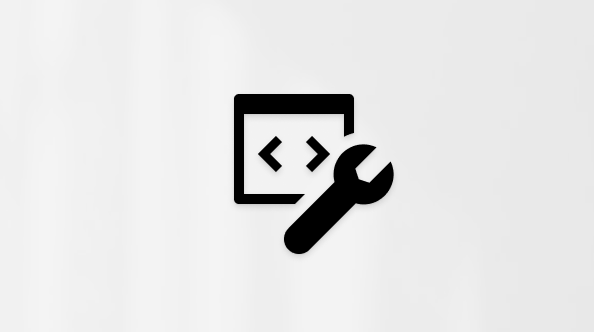Clipchamp is now a Microsoft company, which means Clipchamp’s pricing tiers have been updated.
For a detailed comparison, please see https://clipchamp.com/pricing/
Free plan
Free users can access all important editing features and tools in our video editor.
-
Unlimited watermark-free exports
-
Up to 1080p (HD) export resolution
-
Free audio, image, and video stock media
-
Free filters and effects
Essentials plan
Subscribers can access all editing features and tools in our video editor.
-
Unlimited watermark-free exports
-
Up to 4K (UHD) export resolution
-
Premium audio, image, and video stock media
-
Premium filters and effects
-
"Brand kit" for managing logos and colors
-
Content backup
How to upgrade to the Essentials plan
Step 1. Click on the switch to a new plan button
If you have used premium features, you will need to upgrade to export. If you do not wish to upgrade, export in 1080p with a watermark or remove premium content from your video.

Step 2. Plan options will appear on-screen.

Hover over the (i) icons to present more information about each feature.

Step 3. Connect your Microsoft account to upgrade your account.
Click on the purple Sign in with Microsoft button.

Sign in to your Microsoft account using an email, phone, or Skype, or select the sign-in options button.

Once you have logged in to your Microsoft account, a successful link notification will appear on-screen.

Step 4. Click on the next button to add payment details.
You will be brought back to Clipchamp after logging in to your Microsoft account. Click on the next button to add payment details.

Select a payment method. Either choose credit card or debit card, or PayPal.

A) Credit card or debit card
Add your credit card or debit card details, then click Save.

OR
B) PayPal
Click on Sign in to PayPal to log into your account.

Once you have added your account information, click on the subscribe button.

Step 5. A success popup will appear.
Once you have successfully confirmed your account payment method, a welcome message will appear on-screen.

What happens if I downgrade?
If you're subscribed to the Essentials plan and you downgrade to the free plan, this will take effect at the end of the current billing period.
After the end of the billing period, you’ll still have access to all your existing projects, but if they contain new stock assets, you'll no longer be able to export them without watermarks. You will also lose access to the Content Backup feature.