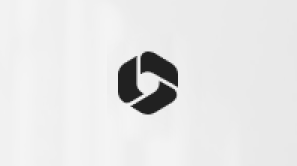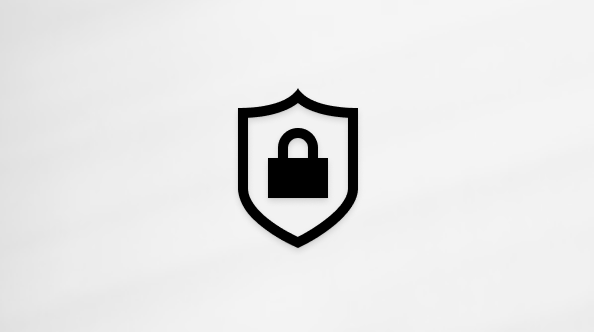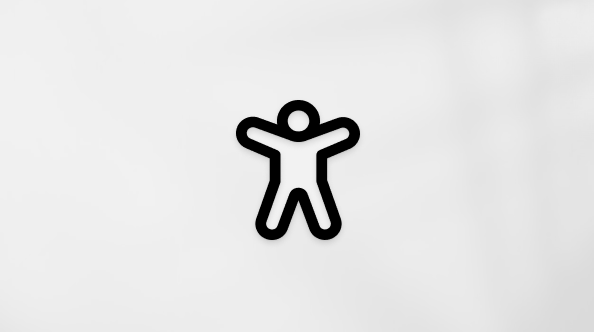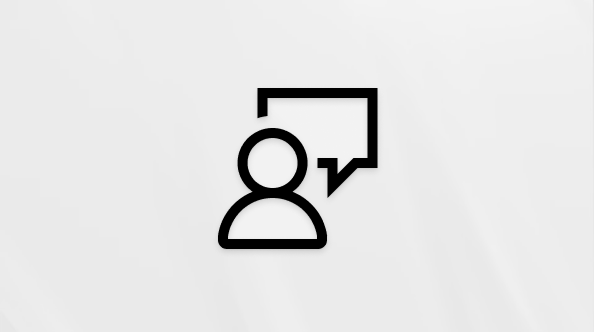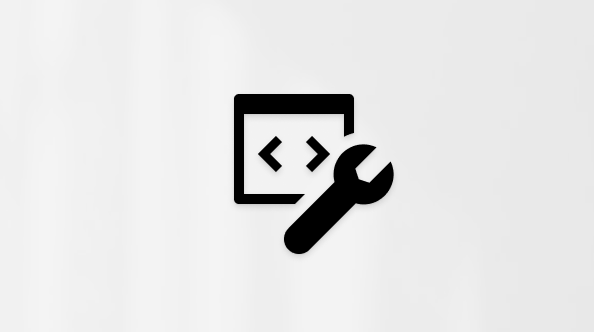Get started in your class team
Access your online classroom right away in Office 365 Education and Microsoft Teams. With your device and school sign-in information, head into class at Office.com.
Sign into Teams
-
Open Office.com on your web browser and sign in with your school email and password.
-
Select the Teams app.
Note: Teams for Education is a part of Microsoft 365 Education. Students and educators at eligible institutions can sign up for Office 365 Education for free. Learn more about signing up.

Create a class team
You may already have classes set up for you by your IT administrator. If not, create one.
-
Select Teams
 from the app bar.
from the app bar. -
Select Join or create team > Create team.
-
Select Class as the team type.
-
Enter a name and optional description for your class. Select Next.
Note: Not seeing the option to create a team? Contact your IT Admin to make sure you have the proper permissions.


Add students (optional)
-
Enter student names and select Add. If your school has already created class groups, ask your IT Admin for the name of your class group.
-
Select Done when you’re finished.
Note: To add educators to this class team, choose the Teachers tab and enter names.
You’re done!
To add students or make changes to this team later, navigate to the team and select More options  .
.


Sign in to Teams
-
Open Office.com and sign in with your school email and password.
-
From your Office.com homepage, click on the Teams app to open right in your browser.
-
Select Teams
 in to see which class teams you’re in. If your educator has already set up the class team and added you, you'll see one or more (depending on how many classes you have) class team tiles.
in to see which class teams you’re in. If your educator has already set up the class team and added you, you'll see one or more (depending on how many classes you have) class team tiles.
Notes: Don’t see any class team tiles? Your educator may have invited you to join your class team with:
-
A join code (from the Teams page, select Join or create a team and enter the code)
-
A link (check your email!)
When you see your class tiles, click on one to start connecting with your educator and classmates!