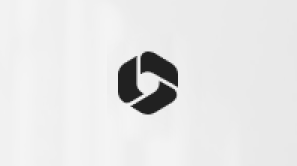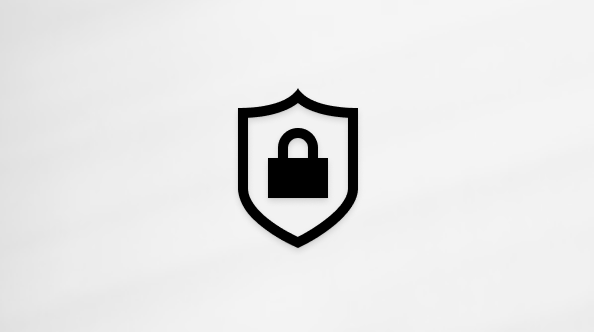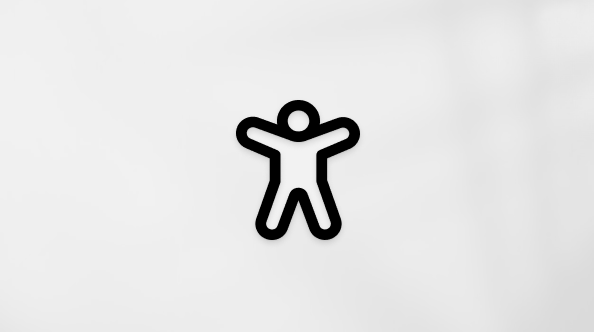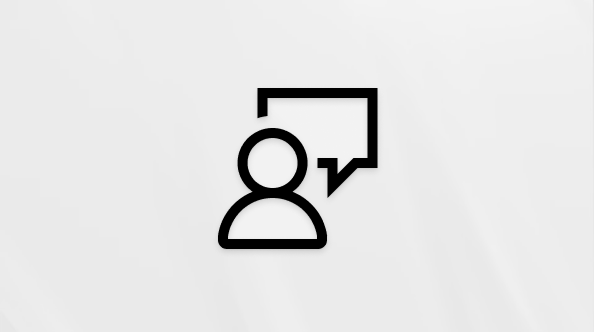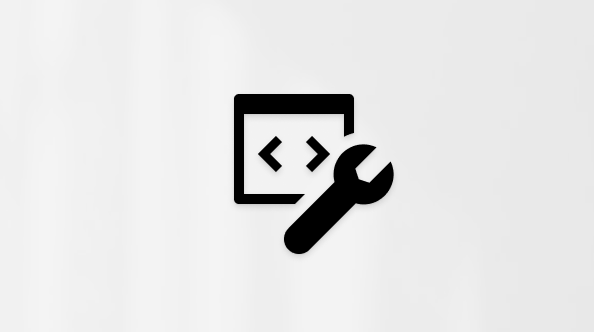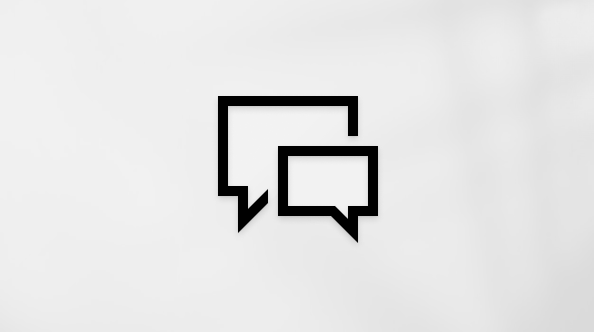Manage your Microsoft 365 subscription
For all Microsoft 365 subscriptions and many newer non-subscription versions of Microsoft 365 (since 2013 and later), your Microsoft 365 product has an associated account. This is the account you use to sign in to Microsoft365.com so you can manage your subscription or install or reinstall Microsoft 365 when needed. Depending on your product, this account is usually a Microsoft account (Hotmail, Outlook.com, Live.com) or a work or school account.
Note: Some products purchased through an employee Microsoft Workplace Discount Program (formerly known as Home Use Program) benefit or volume license versions (managed by an organization's IT department) might not require an account. The information below doesn't apply to these Office versions or Microsoft 365 subscriptions.
Sign in to the dashboard for your account
-
Open a desktop app like Word or Excel, or go to Microsoft365.com.
Tip: You might be prompted to sign in. Make sure to sign in with the account associated with Microsoft 365 or Office. If you can’t remember which email address you associated with this license, see I can't remember the Microsoft account I use with Microsoft 365.
-
Select your name (or profile picture) from the upper-right corner (this is just above the ribbon if you're in a desktop app, or on the navigation header if you're on Microsoft365.com).
-
For Microsoft accounts, select the link My Microsoft account. For work or school accounts, select the link View account.
-
You're taken to the dashboard for your account and what you can do next will depend on if you're signed in with a Microsoft account, or a work or school account.
Select the tab below for the type of account you're signed in with.
If you're signed in with a Microsoft account, you'll go to the Microsoft account dashboard after selecting the My Microsoft account link.

Your Microsoft account dashboard is where you manage your Microsoft account and any Microsoft products associated with this account.
From the top navigation header on the dashboard, select Services & subscriptions. This is where you can view all Microsoft products associated with this account.
-
For non-subscription versions of Office (Office 2013 and newer) Find your product and select Install. Follow the prompts to install or reinstall the desktop apps.
-
For Microsoft 365 Family or Personal subscriptions Select Install premium Office apps and follow the prompts to install or reinstall the desktop apps.
To the right of the subscription name, select Manage. From here you can:
-
Renew with a prepaid code or card
-
Cancel a subscription
-
Turn recurring billing on or off
-
For Microsoft 365 Family subscriptions, you can start sharing your subscription, or add or remove people you're already sharing with. And if you're not the owner of the subscription, you'll be able to see who's sharing Microsoft 365 with you, and leave the subscription if you choose to do so.
-
If you're signed in with a work or school account, you'll go to the My Account page for your organization after selecting the View account link.

Here you can use the left navigation to:
-
View what Microsoft 365 subscription you have including any other licenses yourMicrosoft 365 admin assigned you.
-
Select Install status and install or reinstall the latest desktop version of Microsoft 365 or other Office product such as Project or Visio. (You'll see an install option as long as your admin has assigned you a license and allowed you to self-install.)
Note: For Microsoft 365 admins only If you're the Microsoft 365 admin in your organization, you control what you want your users to have access to. Go to the Microsoft 365 Admin help center for more information about setting up users.