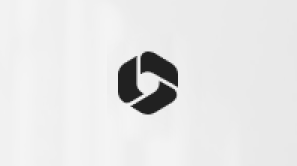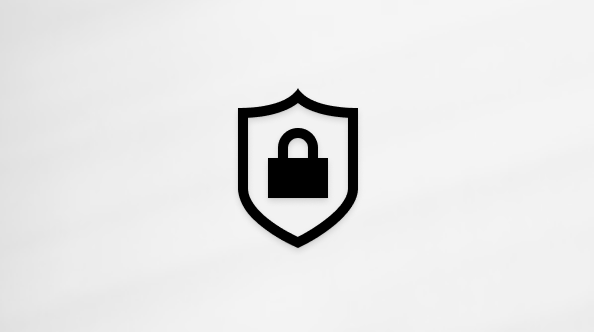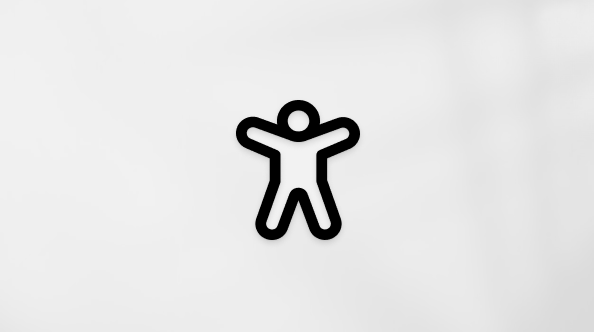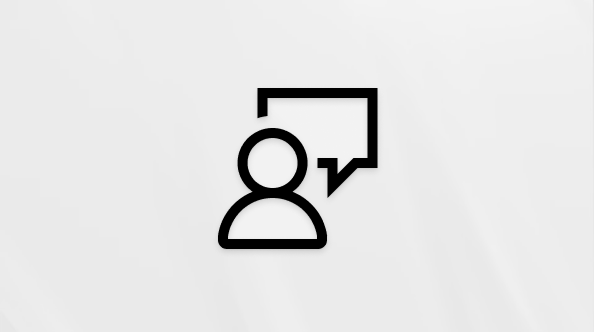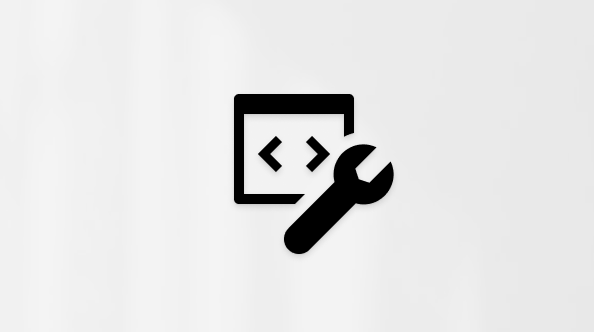
Try it!
With your files in OneDrive cloud storage, you can share them with others, control who can view or edit them, and work together at the same time.
Share files or photos with a link
-
In your OneDrive file storage, select the files or photos you want to share, and then select Share
 .
. -
Select Allow editing to give permission to edit the files.
Uncheck Allow editing to give permission to view, but not edit the files.
-
Select Get a link.
-
Select Copy.
-
Select More to see your social media options.
Share files or photos in email
-
Select the files or photos you want to share, and then select Share
 .
. -
Choose if you want to allow Allow editing.
-
Select Email.
-
Enter the email addresses of the people you'd like to share with and add an optional message.
-
Select Share.
Everyone you share with will receive an email.
Share a folder
-
Select the folder you want to share, and then select Share
 .
. -
Choose if you want to allow Allow editing.
-
Select Get a link or Email and follow the steps above.
Change permissions
-
Select Shared.
-
Select a folder or file, and then select the Information icon.
-
Do one of the following:
-
Select Add People to share with more people.
-
Select Manage access to change permissions.
Select the Can Edit or Can View dropdown to change permissions or Stop Sharing.
-
Select the X to remove the link.
-
Want more?
Share OneDrive files and folders
Stop sharing OneDrive or SharePoint files or folders, or change permissions