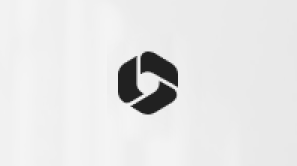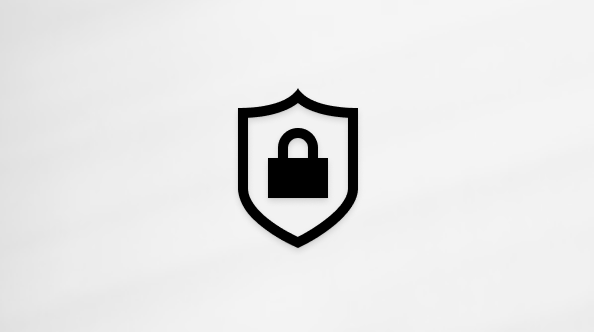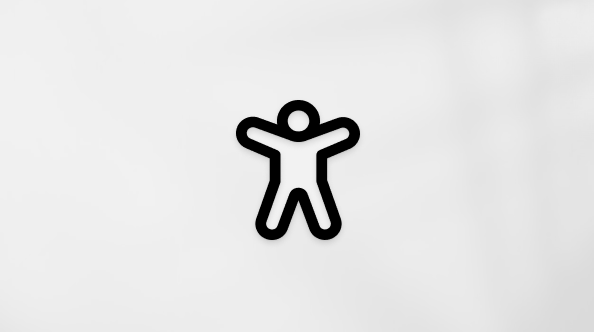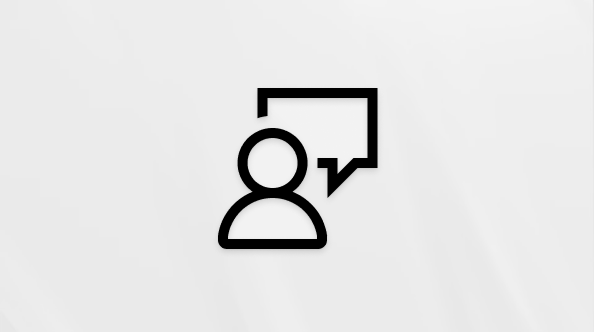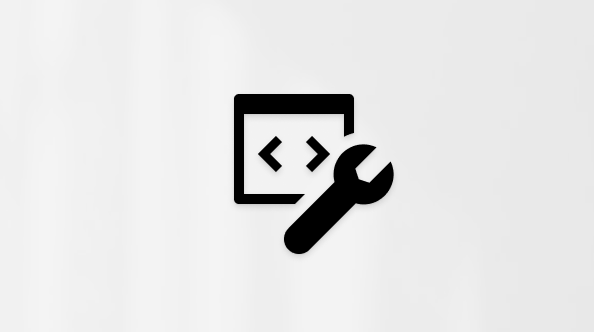Explore the Files list in Teams
Teams often work with a lot of files. Locate the ones you need with the Files list.
Note: The Files app for Teams is powered by OneDrive and only available for OneDrive Business customers.
Select Files  on the left side of Teams for quick access to all your files, arranged in the following views:
on the left side of Teams for quick access to all your files, arranged in the following views:
-
Home lists all the file you’ve recently viewed or edited.
-
My files lists all the files and folders from your personal OneDrive.
-
Shared shows all the files and folders shared with you and created by you.
-
Downloads shows files you've downloaded from Teams since your last sign-in.
Use Quick access to instantly view files shared in specific Teams channels.
From here, you can delete any personal file you've added to Teams, upload files, and create new files. Files added to cloud storage are private until you share them.
By default, OneDrive cloud storage will be available. If your IT admin made it possible to add other cloud storage services, you'll see an Add cloud storage button at the bottom of the screen.
To view files in a specific chat or channel
-
Tap Files at the top of the conversation.
To view your recent files
-
Tap More
 and then Files at the bottom right of the screen.
and then Files at the bottom right of the screen.
From there you can also access your cloud storage files.
To view files in a specific chat or channel
-
Tap Files at the top of the conversation.
To view your recent files
-
Tap More
 and then Files at the bottom right of the screen.
and then Files at the bottom right of the screen.
From there you can also access your cloud storage files.
To learn more, see Files in Microsoft Teams.