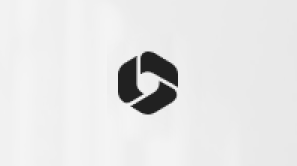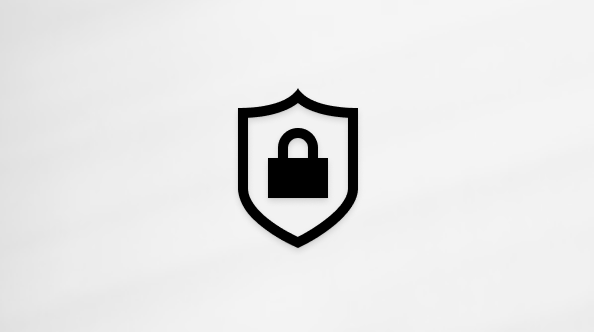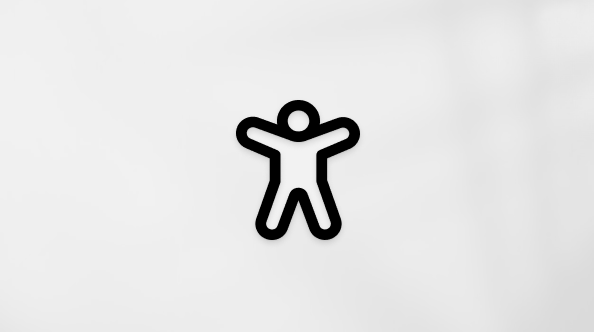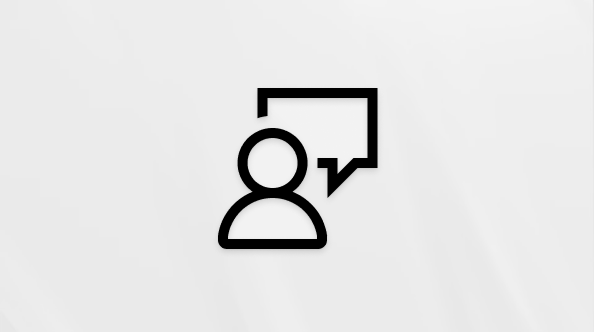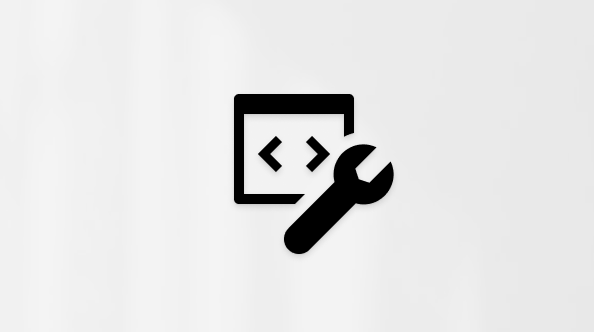Delete a chat thread in Teams
Keep your chat list organized and focused by deleting entire chat threads in Teams. One-one-one chats, group chats, and meeting chats can all be deleted from your chat list. To delete individual messages from a chat thread, see Edit or delete a sent message in Teams.
-
From Chat on the left side of Teams, go to the chat you want to delete and select More options
 > Delete Chat.
> Delete Chat.

-
Select Delete.

Once you've selected Delete, the chat will be permanently removed from your chat list and conversation history will be deleted. When this happens, you won't be able to search for messages that were part of the deleted chat thread.
Note: If you are a meeting owner, you cannot delete the meeting chat. However, if you are a participant in the meeting chat, you can delete it.
Related article
When a one-on-one, group, or meeting chat thread isn't needed and you want to clear it from your chat list, delete it from your mobile device. To delete individual messages from a chat thread, see Edit or delete a sent message in Teams.
-
From the Chat tab, go to the chat and long press on it. Tap More Options
 > Delete.
> Delete.

-
Tap Delete.

-
Confirm your choice by selecting Delete.

Once the chat is deleted, it will be removed from the chat list on your mobile device and will no longer be searchable.