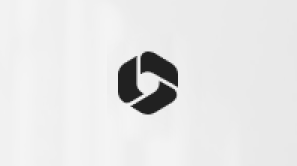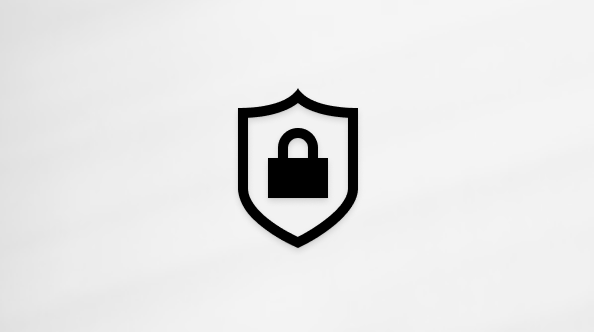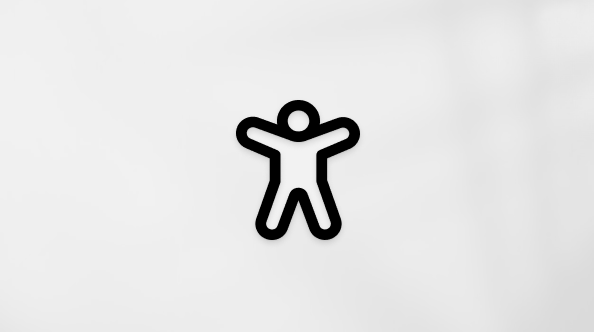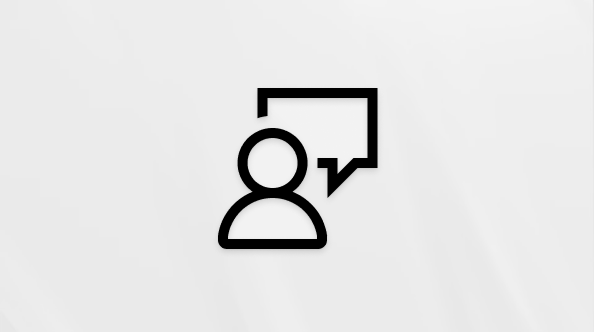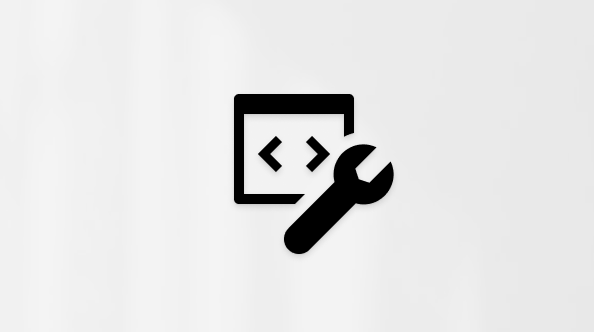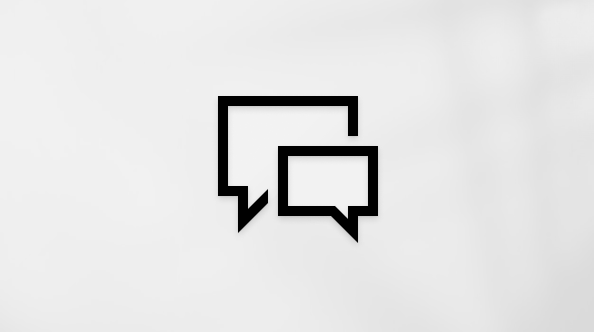Getting started with Microsoft Family Safety
Establishing a family group is an easy, effective way to encourage healthy online habits and manage busy schedules. A family group is a set of individuals connected through the Microsoft Family Safety app on their Windows, Xbox, or mobile devices.
No two families are the same – and neither are family group experiences. Learn which family group roles can suit your group best! Designate a family organizer to establish screen time limits or view several different family members’ locations at once. No matter which roles, features, or devices you use, family group settings can be tailored to fit every dynamic.
Note: You can be a family organizer or a family member in a family group. The family organizer can control the settings and help family members use Microsoft Family Safety features. Learn more about family roles.
Create a family group
-
Visit family.microsoft.com.
-
Select Create a family group. Sign into or create a Microsoft account.
-
Add family members by email or phone number to create your family group.
-
Download the Microsoft Family Safety app in the Google Play or Apple app store.
-
Tap Get Started and sign into or create your Microsoft account.
-
Add family members by email or phone number to create your family group.
-
Follow prompts to connect devices, choose settings, and enable Family Safety features
Learn more about family group features!
Activity reporting
Learn more about your family members’ online habits through activity reporting. See which websites they visit, apps or games they use and more. You can opt-in to receive weekly emails about your family members’ activities or view the information directly in the Family Safety app.
Screen time limits
Help balance your family members’ time online by setting screen time limits. Set a schedule for when and how long they can access their devices connected through Family Safety. You can even set limits on specific apps or games. Easily adjust limits to fit family members’ schedules by accepting additional time requests, modifying settings and more.
Content filters
Use content filters to ensure your family members’ time online is safe and secure. Decide where your family members can browse in Microsoft Edge by setting web and search filters. You can also set up app and game filters to make sure your family members see what’s appropriate for their age. You can also check out our list of family-friendly websites, appropriate for all ages!
Filters work across all Windows, Xbox and mobile devices that operate Microsoft Edge and are connected through Family Safety.
Manage spending
See your family members’ recent purchases, add money to their Microsoft accounts and require them to ask permission before making purchases from the Microsoft Store for Xbox.
Locate family members
Enjoy peace of mind by viewing family members’ locations anytime, anywhere on the Microsoft Family Safety app. Save places and receive location alerts* when a family member leaves or arrives from school, their friend’s house or other saved location.
Drive safety*
Gain insight into your family members’ driving habits by setting up drive safety. View top speeds, sudden braking and other details about family members’ trips. Encourage responsible driving practices in your family group.
*Premium features; only available with a Microsoft 365 Family Subscription