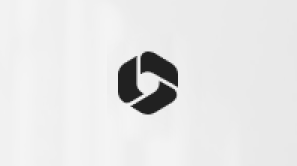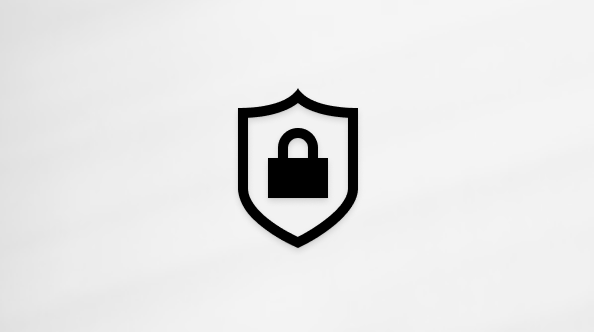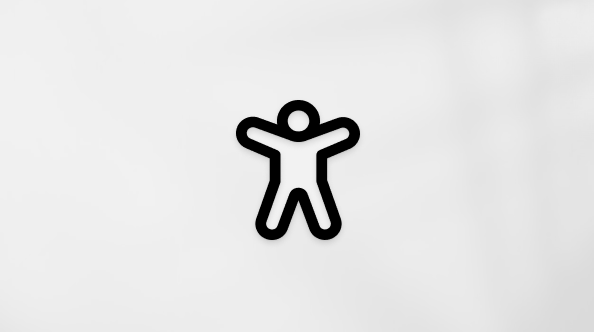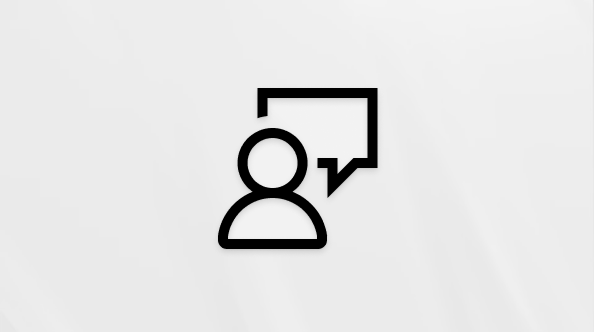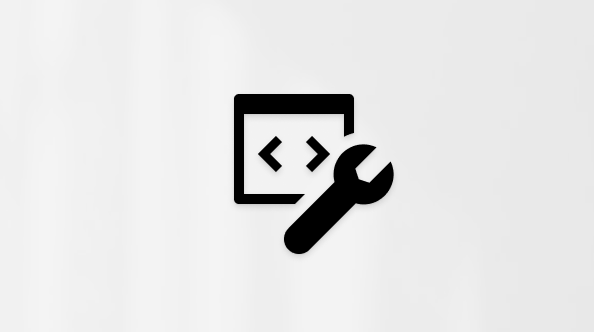Spending limits in Family Safety
Spending limits are a great way to give your family members freedom to shop in the Microsoft Store without overspending. Add money to your family members’ accounts to give them the ability to buy what they want within a budget. They can also shop freely using gift cards.
Enable Ask to Buy to avoid surprises and decide whether a Microsoft Store purchase is appropriate before it is made. Only family organizers can give approval. You can also set approval requirements on Xbox devices.
-
Using a web browser, visit family.microsoft.com. Sign into your Family Safety account.
-
Find your family member's name and click More options > Spending.
-
Turn on Needs organizer approval to buy things toggle.
-
To approve or deny purchase requests through email, turn on Email me when they get stuff toggle.
-
Using a web browser, visit family.microsoft.com. Sign into your Family Safety account.
-
Find your family member's name and click Add money.
-
Select the amount you would like to put in your family member’s account. Once you complete the transaction, money cannot be refunded or exchanged for cash.
-
To view a family member's past purchases,
-
find your family member and click More options > Spending.
-
Scroll down to see Purchase history. If you were charged for an unauthorized purchase, you may be able to request a refund.
-