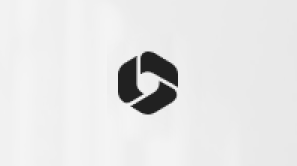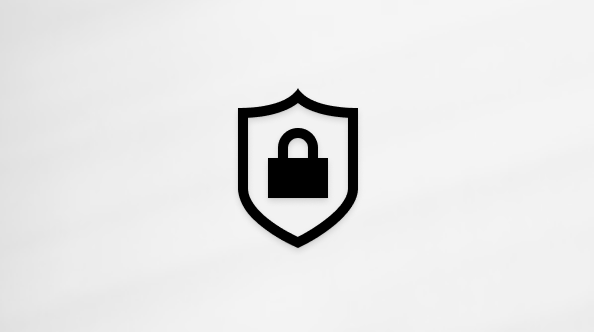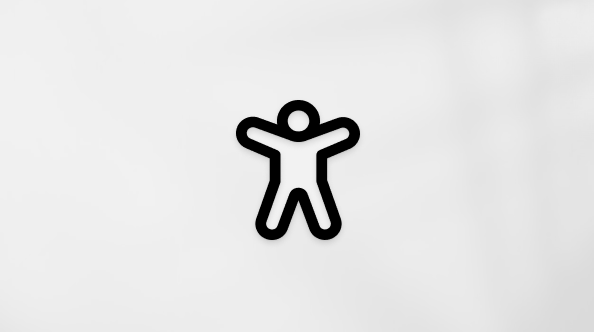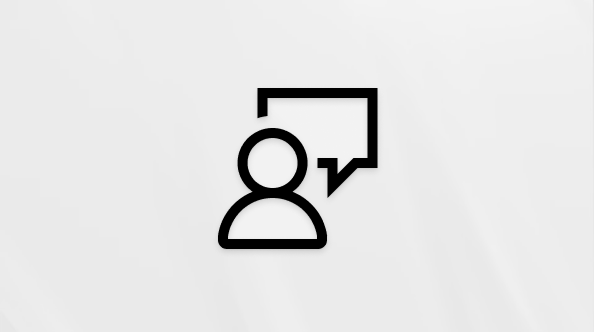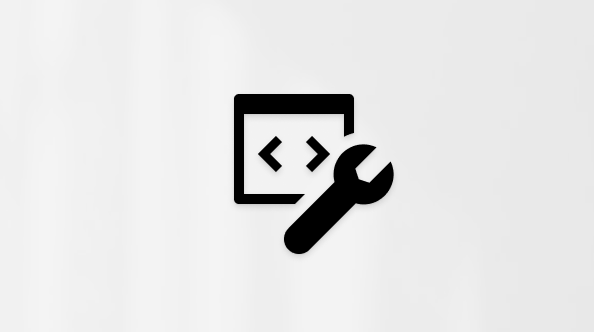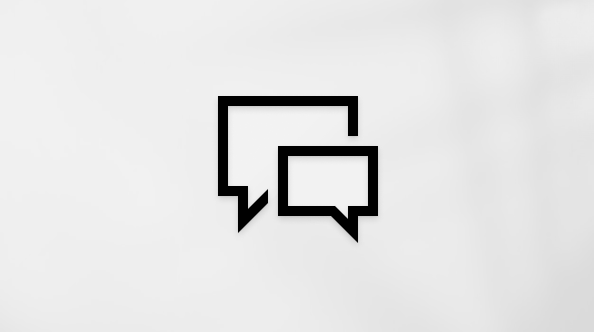Change purchase sign-in settings for Microsoft Store on Windows
Microsoft Store on Windows asks for your password every time you buy something. To simplify purchasing and skip the password step:
-
Open Microsoft Store and select Profile next to the search box.
-
Select App settings > Purchase sign-in.
-
Turn the switch to On.
-
This will let you buy from Microsoft Store without entering a password.
-
This will only be turned on for this device. Your other devices won't have this setting turned on.
-
This setting applies to certain in-app purchases. For more info, see Make an in-app purchase in Microsoft Store.
-
Microsoft Store on Windows 10 asks for your password every time you buy something. To simplify purchasing and skip the password step:
-
Open Microsoft Store and select See more () next to the search box.
-
Go to Settings > Purchase sign-in.
-
Turn the switch to On.
-
This will let you buy from Microsoft Store without entering a password.
-
Your other devices will not be affected until you change the setting on each one.
-
This setting applies to in-app purchases.
-