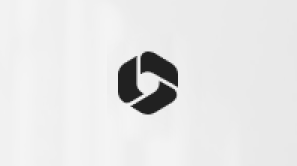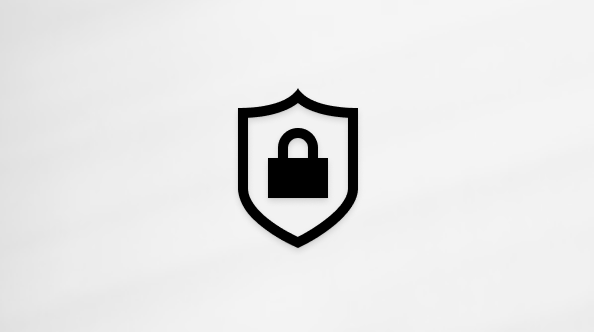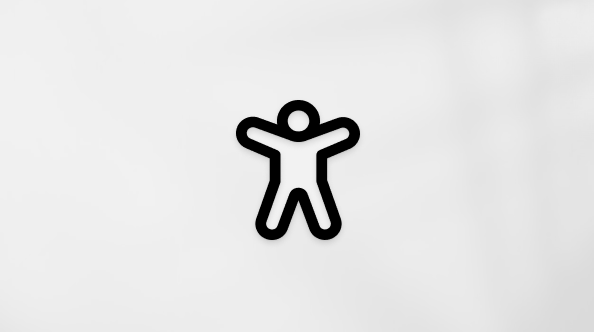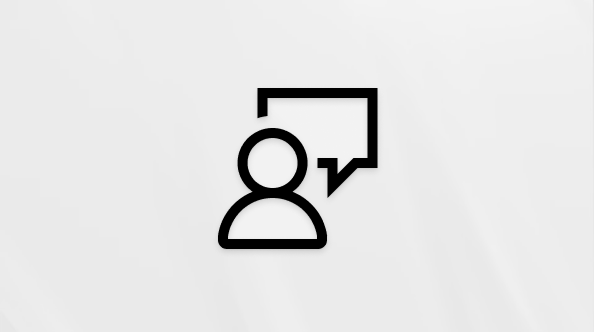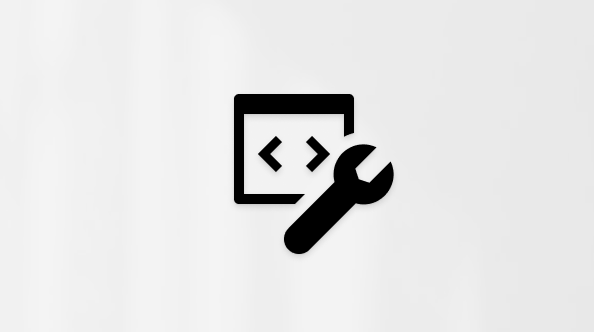Reduce background noise in Teams meetings
When your mic is turned on in a Teams meeting or call, background noise around you—shuffling papers, slamming doors, barking dogs, and so on—can distract others. Teams offers three levels of noise suppression for the Teams desktop app and iOS to help keep meeting participants focused.
Set the noise suppression level
You can change this setting at any time. Once changed, the setting carries over to your next meeting or call.
To affect the noise suppression level for a meeting you're currently in, use the second procedure.
From the main Teams window
-
Select Settings and more
 next to your profile picture.
next to your profile picture. -
Select Devices on the left and then, under Noise suppression, select an option.

• Auto (default) The Teams app optimizes for some level of noise suppression and is best for most situations.
• High Suppresses all background sound that isn't your voice and is best for noisy office environments with a lot of background speech.
Notes:
-
For this option, your computer's processor must support Advanced Vector Extensions 2 (AVX2).
-
Enabling this option uses more computer resources.
• Low Suppresses low levels of persistent background noise, such as a computer fan or air conditioner. Use this setting to play your choice of music for other meeting participants to hear, like when waiting for a meeting to start. For the highest fidelity when playing music for other participants in a Teams meeting, see Share sound from your computer in a Teams meeting or live event.
• Off Noise suppression is disabled. Use this setting for high-fidelity microphones in low noise environments like a quiet studio. -
From a meeting window
-
Select More options
 in your meeting controls and then select Device settings.
in your meeting controls and then select Device settings. -
Under Noise suppression, select an option. (See step 2 above for option descriptions.)

Set the noise suppression level on iOS
-
Select your profile picture then select Settings.
-
Next, select Calling.
-
Under Noise suppression, select an option.
Note: If your device is using too much of its resources during a call, the setting may fall back to Low.