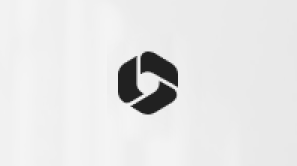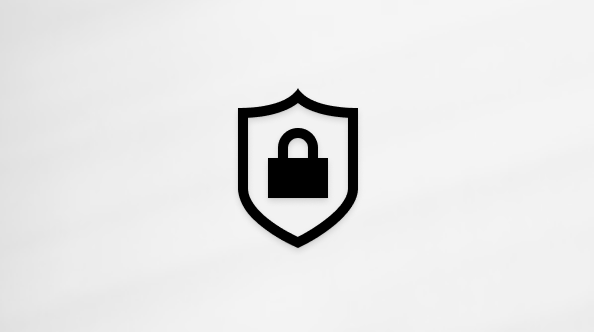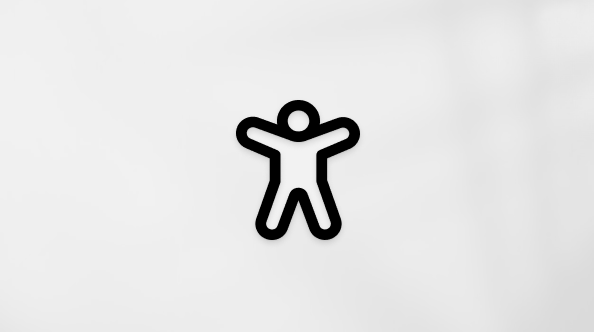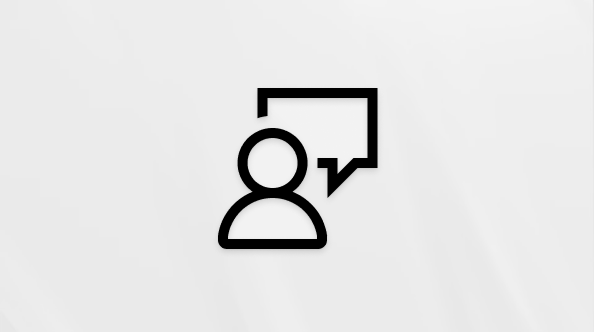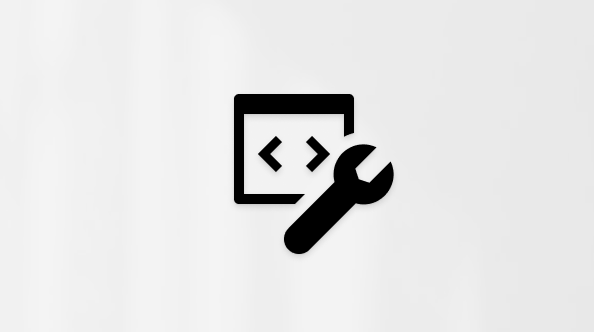How to go passwordless with your Microsoft Account
Going passwordless is the next generation of account security. Simple, fast, secure.
If my account doesn’t have a password, how will I sign in?
Once you remove your password from your account, you will need to sign in using a passwordless method like the Microsoft Authenticator app, Windows Hello, physical security keys, or SMS codes.
Will my account be secure?
Yes! Using alternative sign-in methods like the Microsoft Authenticator App, physical security keys, and biometrics are more secure than traditional passwords which can be stolen, hacked, or guessed.
How to remove the password from your Microsoft Account
Before removing your password, you'll need to download and install the Microsoft Authenticator app. We also recommend that all your devices have the latest software updates.
-
Sign in to your Microsoft Account Additional security options.
-
Under Password-free account, select Turn on.
-
Follow the prompts to verify your account.
-
Approve the request sent to your Microsoft Authenticator app.
-
Go to https://aka.ms/Authapp on your mobile device, or go to the App Store or Play Store to download and install the Microsoft Authenticator app.
Get the Microsoft Authenticator app -
Open the Authenticator app and set up your account in the app by following the prompts.
-
Sign in to your Microsoft Account Additional security options.
-
Under Password-free account, select Turn on.
-
Follow the prompts to verify your account.
-
Approve the request sent to your Microsoft Authenticator app.
Frequently asked questions
Going passwordless refers to removing your password and using a passwordless method to sign in instead.
Passwordless solutions such as Windows Hello, the Microsoft Authenticator app, SMS or Email codes, and physical security keys provide a more secure and convenient sign-in method.
While passwords can be guessed, stolen, or phished, only you can provide fingerprint authentication, or provide the right response on your mobile at the right time.
We are rolling out this feature to our personal account customers over the coming months. Check back soon!
Removing your password isn’t supported if you sign in to Microsoft services with a work or school account. Learn more.
If you lose access to your Microsoft Authenticator app, you can still access your Microsoft Account using an alternate recovery method like text message or a backup email address. If you have Two Step Verification turned on, you will need to have access to two recovery methods.
Yes, follow the steps below.
-
Sign in to your Microsoft Account Additional security options.
-
Under Passwordless account, select Turn off and then Next.
-
Follow the prompts to add a password back to your account.
No. Some older versions of Windows, apps, and services still need a password. Please continue to use a password if you use any of the following:
-
Xbox 360
-
Office 2010 or earlier
-
Office for Mac 2011 or earlier
-
Products and services which use IMAP and POP email services
-
Windows 8.1, Windows 7 or earlier
-
Some Windows features including Remote Desktop and Credential Manager
-
Some command line and task scheduler services.
Yes. After you enable two-step verification and go passwordless, some apps or older devices (including Outlook 2010, Xbox 360, and mail-sending devices like security cameras) will each need an app password. Learn more about app passwords.
-
Xbox One and Xbox Series X/S: Yes
-
Xbox 360: No
To use passwordless authentication:
-
Select Use another device and open the microsoft.com link on a browser.
-
Enter the code provided on the console and sign in with your passwordless method.
Thank you for being part of a new generation of online security.
Please post any feedback at answers.microsoft.com.
Learn more
How to use the Microsoft Authenticator app
Sign in to your Microsoft account with Windows Hello or a security key