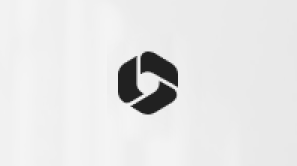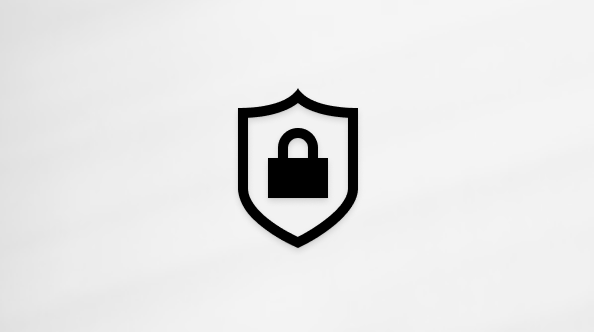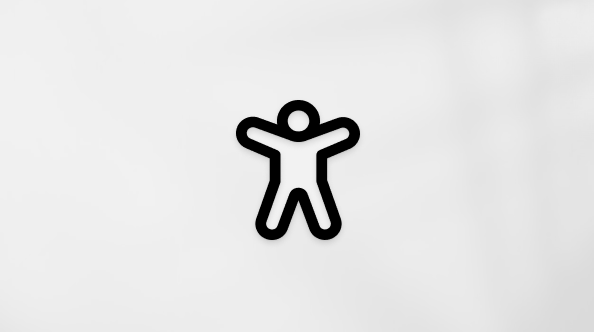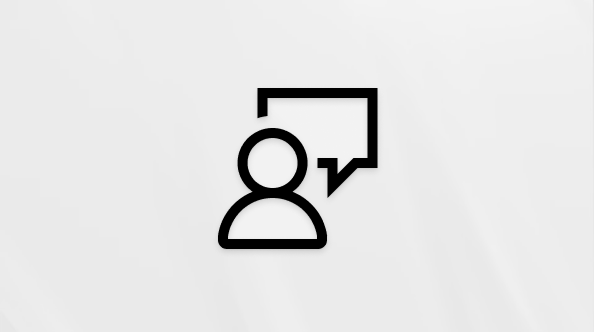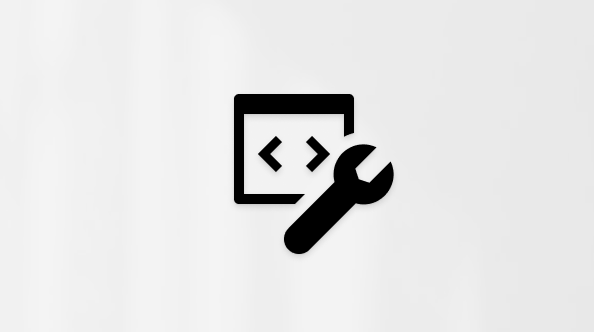Microsoft account security info & verification codes
Security info confirms your identity
Security info is an alternate contact email address or phone number that you add to your account. If you forget your password, or if someone else is trying to take over your account, we send a verification code to that alternate email or phone number. When you give the code back to us, we know that you’re really you so we can help get you back into your Microsoft account.
We use your security info only to verify your identity if you're accessing personal information or if we detect a problem with your account.
Note: This article is about security info. If you have lost, forgotten or have other password issues, see Change or reset your Windows password.
Before we start into how to manage your security info, let's make sure we’ve successfully sent your verification code.
-
If you’d like to reset your password but the verification code didn’t arrive, see When you can’t sign in to your Microsoft account.
-
For tips about receiving and using verification codes, please see Troubleshooting verification code issues.
Manage your security info
On your Advanced security options page, you can review existing sign-in methods or add a new way to sign in or verify.

Expand a section to learn how to add or remove a way to sign in.
-
Sign in to your Advanced security options page using your Microsoft Account.
-
Select Add a new way to sign in or verify then choose how you would like to receive security codes.
Tip: The email or phone number does not have to be yours - you just need to have access to it if you want to use it to verify your account.
-
We'll send a security code to confirm. Enter that code when prompted and then select Next.
-
That's it. Next time you need a sign-in verification code, you will see the new option listed.
Make sure the list of phone numbers or email you use to sign in to your account is up to date. Open your Sign-in options to turn off sign-in preferences for any phone number or email you don't use often
Important:
-
You don't need to remove old security info unless there is an account security risk (e.g. someone else has access to your old mailbox).
-
If you do need to replace your security info, make sure you add new info first.
-
If you request removal of all security info in your account, the info doesn’t actually change for 30 days. During this time, we cannot accept further changes or additions to security settings or billing info. Your account is still open and active, and you can still use your email, Skype, OneDrive and devices as usual. We’ll let you know when it's time to enter new security info. Learn more.
-
On the Security basics page, select the Update info button. If you're not already signed in to your Microsoft account, you'll be prompted to sign in.
-
You may be asked to enter a verification code to continue. If you don't have access to your alternate email or phone number, choose I don't have any of these and follow the instructions to replace your security info.
-
You'll see your security info under Security settings. Choose Remove for any you want to remove. You may be asked to add new security info before you can remove the old info.
Learn more