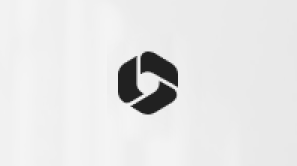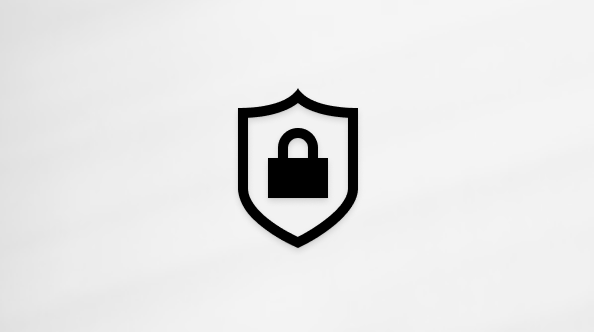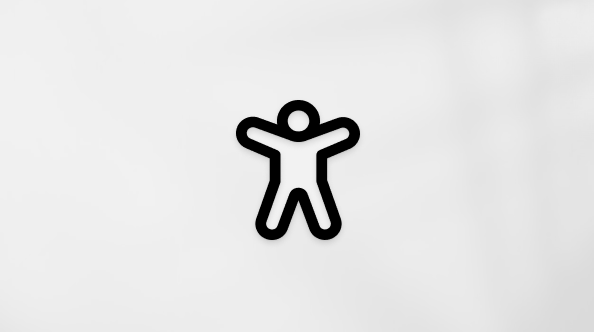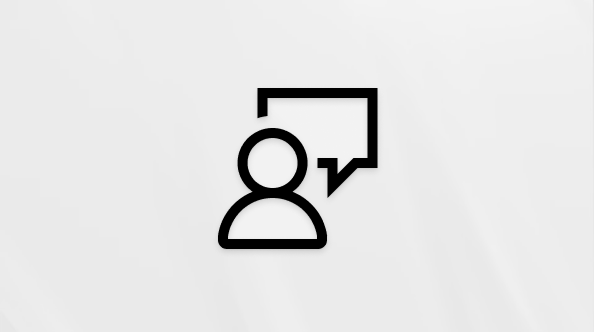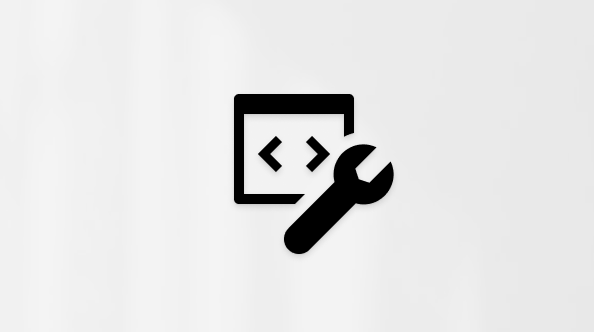Troubleshooting verification code issues
I'm not getting my verification code. What do I do?
There are a number of possible explanations for why verification codes don't always arrive. Read through the list of the most common causes, and see if any of them apply to you, or use our troubleshooter to help guide you.
Does your phone block texts from unknown numbers?
If so, change your phone settings then choose I don't have a code. We'll send another verification code.
Did your email send your verification code to your junk folder?
Check your junk email folder for a message from a Microsoft account, and use the code sent to you. Valid verification codes come from an @accountprotection.microsoft.com email address.
Mark @accountprotection.microsoft.com as a trusted sender to receive your verification code in your inbox.
Is your phone number or email address entered correctly?
To keep your information safe when you're signing in, we only show you the last two digits of your phone number or the first two characters of your email address.
To see if your security info is correct:
-
Sign in to your Security basics page with your Microsoft account.
-
Select Update info.
-
Choose a method that you know works, or choose I don't have any of these to replace your security info.
Does your alternate email address end in @outlook.com, @hotmail.com, @live.com, or @msn.com?
If so, you're using one Microsoft account to verify another Microsoft account. This can make it tricky to keep track of which one you're signed in to. When you sign in to the second account (to get the code sent to that email), most browsers automatically sign you out of the first account (the one that's actually requesting the code).
To get your verification code:
-
Using a browser in privacy mode, sign in with the first account. This lets you stay signed in to both accounts at the same time.
-
When you're prompted to enter the verification code that was sent to your alternate email address, don't close the browser window.
-
Open a new window in privacy mode. Ctrl + Shift + P is the shortcut for InPrivate Browsing in Microsoft Edge and Internet Explorer. If you're using a different browser, check that browser's help for info about privacy mode.
-
In the new window, sign in to your alternate email account and look for the message from the Microsoft account team. Copy or write down the verification code from the message.
-
Return to the window that is asking you for the verification code. Enter the code and follow the instructions.
When you see a message asking you to make sure you can receive a verification code, verify or add new security info. You can skip it for 24 hours at a time, but after seven days from the first notice you'll have to verify or add new security info before you can sign in again.
We won't ask you to verify your security info every time you sign in. Occasionally, we might ask you to check it again—for example, if you haven't signed in for a long while. This is our way to make sure your info is current.
No. A verification code doesn't replace your password, so it won't work to enter a verification code in the password box. We use verification codes in addition to passwords as an extra layer of security in case someone else learns your password.
Security verification messages are sent in the language of your account when the security info email/phone number was added.
To change the language, you need to remove it and re-add the security info to your account using the steps above.
Important: Make sure you don't change all your security info at the same time, otherwise your account may be restricted for 30 days.